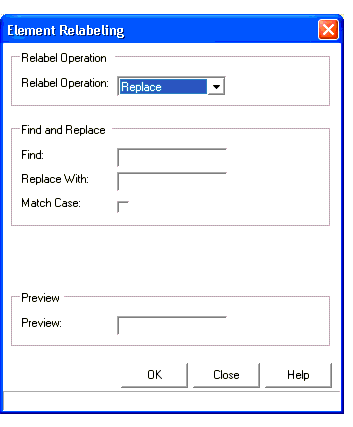Element Relabeling Dialog
This dialog is where you perform global element relabeling operations for the Label column of the FlexTable.
The element relabeling tool allows you to perform three types of operations on a set of element labels: Replace, Renumber, and Append. The active relabel operation is chosen from the list box in the Relabel Operations section of the Relabel Elements dialog box. The entry fields for entering the information appropriate for the active relabel operation appear below the Relabel Operations section. The following list presents a description of the available element relabel operations.
- Replace—This operation allows you to replace all instances of a character or series of characters in the selected element labels with another piece of text. For instance, if you selected elements with labels P-1, P-2, P-12, and J-5, you could replace all the Ps with the word Pipe by entering P in the Find field, Pipe in the Replace With field, and clicking the Apply button. The resulting labels are Pipe-1, Pipe-2, Pipe-12, and J-5. You can also use this operation to delete portions of a label. Suppose you now want to go back to the original labels. You can enter Pipe in the Find field and leave the Replace With field blank to reproduce the labels P-1, P-2, P-12, and J-5. There is also the option to match the case of the characters when searching for the characters to replace. This option can be activated by checking the box next to the Match Case field.
- Renumber—This operation allows you to generate a new label, including suffix, prefix, and ID number for each selected element. For example, if you had the labels P-1, P-4, P-10, and Pipe-12, you could use this feature to renumber the elements in increments of five, starting at five, with a minimum number of two digits for the ID number field. You could specify a prefix P- and a suffix -Z1 in the Prefix and Suffix fields, respectively. The prefix and suffix are appended to the front and back of the automatically generated ID number. The value of the new ID for the first element to be relabeled, 5, is entered in the Next field. The value by which the numeric base of each consecutive element is in increments, 5, is entered in the Increment field. The minimum number of digits in the ID number, 2, is entered in the Digits field. If the number of digits in the ID number is less then this value, zeros are placed in front of it. Click the Apply button to produce the following labels: P-05-Z1, P-10-Z1, P-15-Z1, and P-20-Z1.
- Append—This operation allows you to append a prefix, suffix, or both to the selected element labels. Suppose that you have selected the labels 5, 10, 15, and 20, and you wish to signify that these elements are actually pipes in Zone 1 of your system. You can use the append operation to add an appropriate prefix and suffix, such as P- and -Z1, by specifying these values in the Prefix and Suffix fields and clicking the Apply button. Performing this operation yields the labels P-5-Z1, P-10-Z1, P-15-Z1 and P-20-Z1. You can append only a prefix or suffix by leaving the other entry field empty. However, for the operation to be valid, one of the entry fields must be filled in.
The Preview field displays an example of the new label using the currently defined settings.